Students who ask questions engage in learning to find answers. Developing and exploring questions helps students learn. Google has tools that facilitate student curiosity. Read on to learn how to use Google’s unique tools to cultivate inquiry and questioning in the classroom.
Google Books Ngram Viewer
Use Google Books Ngram Viewer to compare the usage of search terms in printed materials from 1500 to the present. Students can use this tool to ask questions about the popularity and use of terms over the years.
These are some of my favorite Ngram searches:
- coal, electricity, solar, nuclear
- automobile, train, carriage, airplane
- phonograph, record player, compact disc, 8 track, cassette
- coronavirus, flu, influenza, SARS For this one, keep in mind the data ends in 2019.
- vegan, vegetarian

Google Trends
Explore what the world is searching for with Google Trends. Search as far back as 2004 by country or worldwide. Download results as a .CSV or embed them in Google Sites.
What people search on Google leaves a historical record for students to explore and investigate. Here is one example.
Ask students to generate questions about spikes and trends in the data. For example, what could students notice and wonder about this Google Trends data?

Additionally, Google has six Google Trends lessons teachers can use with students.
Google Earth
Use Google Earth Timelapse, Timelapse videos, and the “I’m Feeling Lucky” feature to have students learn about our planet and how it is changing.
Timelapse in Google Earth uses years of satellite imagery to create videos about how the planet is changing. Timelapse is organized into five stories:
Timelapse also has downloadable videos teachers can share with students.
Have students click the “I’m Feeling Lucky” dice button in Google Earth. It takes them to a random location on Earth.

Once there, students can learn about the location by going to Street View or clicking “More Info.” This makes a good anchor activity. Students who complete their work early can use “I’m Feeling Lucky” to learn about a new place and share it with the class as the period ends.
For more information about Google Earth, please read my blog post, 7 Tips for Google Earth in the Classroom.
All Things Data
Have students use Google Forms and Sheets to collect and visualize data. Combined with Data GIF Maker, these are powerful tools for having students generate questions using data.
Students can use Data GIF Maker by Google News to visualize small data sets. For example, here are two animated GIFs created in Data GIF Maker that tell a story about the French Revolution:


For more information about Data GIF Maker, please read my blog post, Storytelling with Numbers Using Data GIF Maker.
Advanced Options
Google Data Studio and Google Dataset Search are two advanced options for inquiry and questioning. Google Data Studio is like a cross between Google Sheets and Google Drawings but is even more powerful than those two tools combined. Watch Wanda Terral’s demonstration to get started with Data Studio.
Update 10/12/2022: Google announced that Data Studio is now Looker Studio.
Google Dataset Search searches millions of datasets available on the World Wide Web. Learn more about Dataset Search from this Google Keyword blog post, Discovering millions of datasets on the web.
What do you think? How do you use Google and educational technology to cultivate student inquiry and questioning? Please comment below or tweet me, @TomEMullaney.
Does your school need professional development that supports innovative ways to use Google Workspace and educational technology? Check out some of my offerings and connect with me on Twitter.
Photo by Markus Winkler on Unsplash.

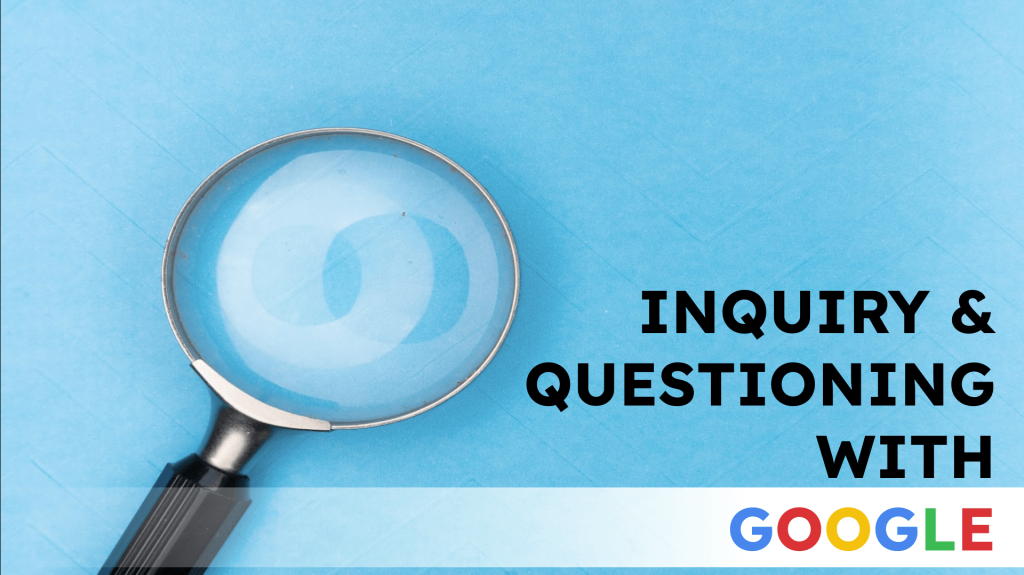
Leave a comment