I went to to EdCamp New Jersey at the end of November where I heard Chris Aviles suggest teachers should make video recaps. He argued that in a 1:1 classroom, video lesson recaps are a powerful tool to fight learned helplessness. A student doesn’t know the answer to a question? Have them watch the video recap. Chris also made the point that video recaps give students multiple opportunities to learn and help absent students catch up.
Intrigued, I set about using December to incorporate video recaps into my practice. I made this video about what I have done so far:
After you create your account (I used my school Google e-mail), SnagIt creates a folder in your Google Drive. It is called “TechSmith” after the company that makes SnagIt.
When you record using SnagIt, the app will capture your screen and the Chromebook’s microphone. I use the Chromebook camera so students can see my face rather than listen to a disembodied voice. When you stop a recording, it will appear as ” unfinished video” in the TechSmith folder.
You can rename your video in the SnagIt video player and push it directly to your GAFE connected YouTube account.
When SnagIt is finished processing you can access the video file in the TechSmith Google Drive folder.
From Google Drive, you can download the video. I take this extra step because I post videos to my personal YouTube channel. I want the videos to still exist should my job change. It is very easy with only upload and download time as minor inconveniences. Login to your personal GMail account and go to YouTube. From there:
Then simply click on upload and you’re good to go.
Pixiclip is another tool with great potential for video recaps. As I explained in the video above, I stopped using Pixiclip because when my students play it back on their Chromebooks they cannot rewind and fast forward.
Video lesson recaps are one way educational technology transforms educational practice. I am only one month into using them and am thrilled with the opportunities they create for my students!




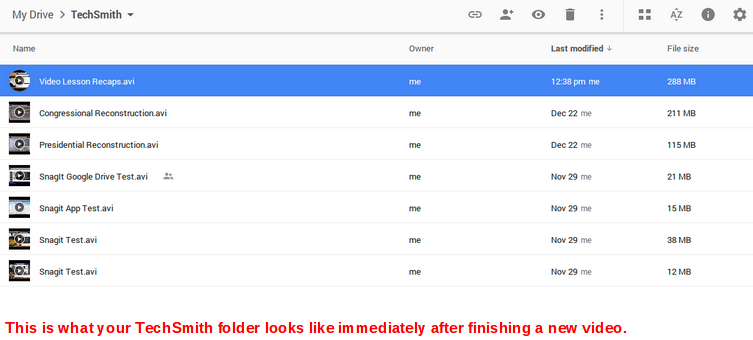


Leave a comment